1. BF3 Cannot Activate When Launched http://forum.ea.com/eaforum/posts/list/7667466.page
-Symptom: Upon launch a error message appears stating "Could Not Activate"
-Workaround: Delete the BF3 license file to to force a license update.
1. Exit Origin completely.
2. If you received a valid license key it will be located below:
C:\ProgramData\Electronic Arts\EA Services\License
*Program Data may be a hidden folder on your machine*
http://windows7themes.net/how-to-unhide-hidden-files-in-windows-7.html
3. Delete either 71067.dlf or 71069.dlf (depending on if you have Limited Edition or Standard)
4. Reboot your machine.
5. Launch Origin and login
6. Launch BF3
2. Origin 8.3.2 Install Loop
This is a confusing messaging issue. If you download the beta opt-in build 8.3.2 and unclick the beta opt-in settings in Origin. You will be prompted to downgrade to the required build of 8.3.1. Clicking yes will allow you to downgrade to 8.3.1.
Clicking no will bring up this screen again because your opt in settings have been unclicked. 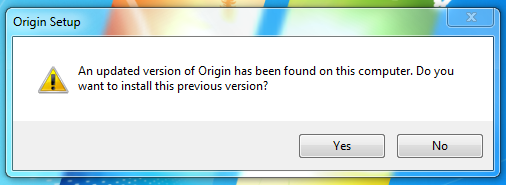
Workaround 1: Click Yes to downgrade.
Workaround 2: Login without downgrading with these steps.
1. Disconnect from the internet.
2. Start Origin (you will get a log-in screen)
3. Re-connect to the internet.
4. Log in to Origin.
5. Once logged in click on the Cog to get a drop box.
6. Click on settings.
7. Scroll to the bottom of the list and check the two boxes under "Origin Pre-release Participation"
They are :
"Update to the pre-release version if available"
"Enable cloud storage for all supported games"
Click [DONE] to finish.
3) "Origin not installed" Message when launching BF3
This could happen if you are installing Origin in one location (C and then moving it to another directory which would break your registry key, or if you your permissions set up in a way that Origin cannot write to your registry or register itself. This could also be a battlelog compatibility issue with your browsers.
and then moving it to another directory which would break your registry key, or if you your permissions set up in a way that Origin cannot write to your registry or register itself. This could also be a battlelog compatibility issue with your browsers.
Workaround 1:
If you are savvy with navigating the Windows registry, look here:
HKEY_CLASSES_ROOT\origin\shell\open\command
The (default) key should be set to the Origin executable.
If not, that's the cause of the issue. Reinstalling Origin should repair it.
Workaround 2:
1. Click start
2. Click Run
3. Type cmd ( a black screen appears)
4. Type cd "C:\Program Files (x86)\Origin" assuming you have win7/vista x64 installed, else type cd "C:\Program Files\Origin"
--> The quotation marks are important
5. Path is now changed to the origin dir.
6. Type origin.exe /Register
7. Start origin
8. Play
Workaround 3:
Right click on the Origin and BF3 Shortcuts and select "Run as Administrator."
Workaround 4:
This could be a browser compatibility issue with Battlelog.Try downloading Internet Explorer 9 and launching the game with different versions of that browser.
Workaround 5:
If you frequently run Registry Cleaner tools on your PC, they can inadvertently delete important registry keys that Origin requires to function. If your Registry Cleaning software has an exclusions list or safe list, try adding any Origin registry entries detected by your software to your list of “known safe” or “Excluded” files.
This should prevent your Registry Cleaning software from interfering with Origin’s functionality in the future
4. "Ready for Installation" Message when download completes
This could occur if the download is not allowed to completely unpack.
Workaround 1:
Search in your Battlefield 3 file folder for your BF3.exe. If you see a file called bf3.exe_DiP_STAGED, rename it to bf3.exe.
skip to main |
skip to sidebar
Technology, Music, & Culture Blog
Copyright © 2011 Hazelfresh Live | Powered by Blogger
Design by Free WordPress Themes | Bloggerized by Lasantha - Premium Blogger Themes | Facebook Themes





0 comments:
Post a Comment